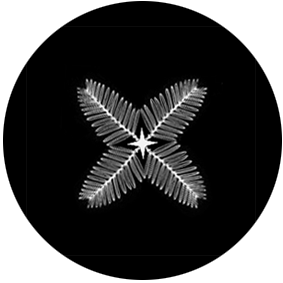.galleryimage{
object-fit: cover;
}
.instagram {
position: relative;
min-height: 500px;
}
.instagram .open-ins {
display: block;
padding: 10px 0;
position: absolute;
right: 28px;
top: -75px;
color: #333;
}
.instagram .open-ins:hover {
color: #657b83;
}
.instagram .year {
display: inline;
}
.instagram .album h1 em {
font-style: normal;
font-size: 14px;
margin-left: 10px;
}
.instagram .album ul {
padding-top: 17px;
clear: both;
width: 100%;
text-align: left;
margin: 0 0 0 0;
}
.instagram .album li {
list-style: none;
display: inline-block;
-webkit-box-sizing: border-box;
-moz-box-sizing: border-box;
-webkit-box-sizing: border-box;
-moz-box-sizing: border-box;
box-sizing: border-box;
padding: 0 5px;
margin-bottom: -10px;
height: 0;
width: 25%;
position: relative;
padding-bottom: 25%;
}
.instagram .album li:before {
display: none;
}
.instagram .album div.img-box {
position: absolute;
width: 90%;
height: 90%;
-webkit-box-shadow: 0 1px 0 rgba(255,255,255,0.4), 0 1px 0 1px rgba(255,255,255,0.1);
-moz-box-shadow: 0 1px 0 rgba(255,255,255,0.4), 0 1px 0 1px rgba(255,255,255,0.1);
-webkit-box-shadow: 0 1px 0 rgba(255,255,255,0.4), 0 1px 0 1px rgba(255,255,255,0.1);
-webkit-box-shadow: 0 1px 0 rgba(255,255,255,0.4), 0 1px 0 1px rgba(255,255,255,0.1);
box-shadow: 0 1px 0 rgba(255,255,255,0.4), 0 1px 0 1px rgba(255,255,255,0.1);
}
.instagram .album div.img-box img {
width: 100%;
height: 100%;
}
.instagram .album div.img-box .img-bg {
position: absolute;
top: 0;
left: 0;
bottom: 0px;
width: 100%;
margin: -5px;
padding: 5px;
background: rgba(204,204,204,0.8);
-webkit-box-shadow: 0 0 0 1px rgba(0,0,0,0.04), 0 1px 5px rgba(0,0,0,0.1);
-moz-box-shadow: 0 0 0 1px rgba(0,0,0,0.04), 0 1px 5px rgba(0,0,0,0.1);
-webkit-box-shadow: 0 0 0 1px rgba(0,0,0,0.04), 0 1px 5px rgba(0,0,0,0.1);
-webkit-box-shadow: 0 0 0 1px rgba(0,0,0,0.04), 0 1px 5px rgba(0,0,0,0.1);
box-shadow: 0 0 0 1px rgba(0,0,0,0.04), 0 1px 5px rgba(0,0,0,0.1);
-webkit-transition: all 0.15s ease-out 0.1s;
-moz-transition: all 0.15s ease-out 0.1s;
-o-transition: all 0.15s ease-out 0.1s;
-webkit-transition: all 0.15s ease-out 0.1s;
-moz-transition: all 0.15s ease-out 0.1s;
-ms-transition: all 0.15s ease-out 0.1s;
-webkit-transition: all 0.15s ease-out 0.1s;
-moz-transition: all 0.15s ease-out 0.1s;
-ms-transition: all 0.15s ease-out 0.1s;
transition: all 0.15s ease-out 0.1s;
opacity: 0.2;
cursor: pointer;
display: block;
}
.instagram .album div.img-box .img-bg:hover {
opacity: 0;
}
@media screen and (max-width: 600px) {
.instagram .album ul {
margin-left: 0;
text-align: center;
}
.instagram .album li {
width: 100%;
position: relative;
padding-bottom: 100%;
text-align: center;
}
.instagram .album div.img-box {
margin: 0;
width: 90%;
height: 90%;
}
}